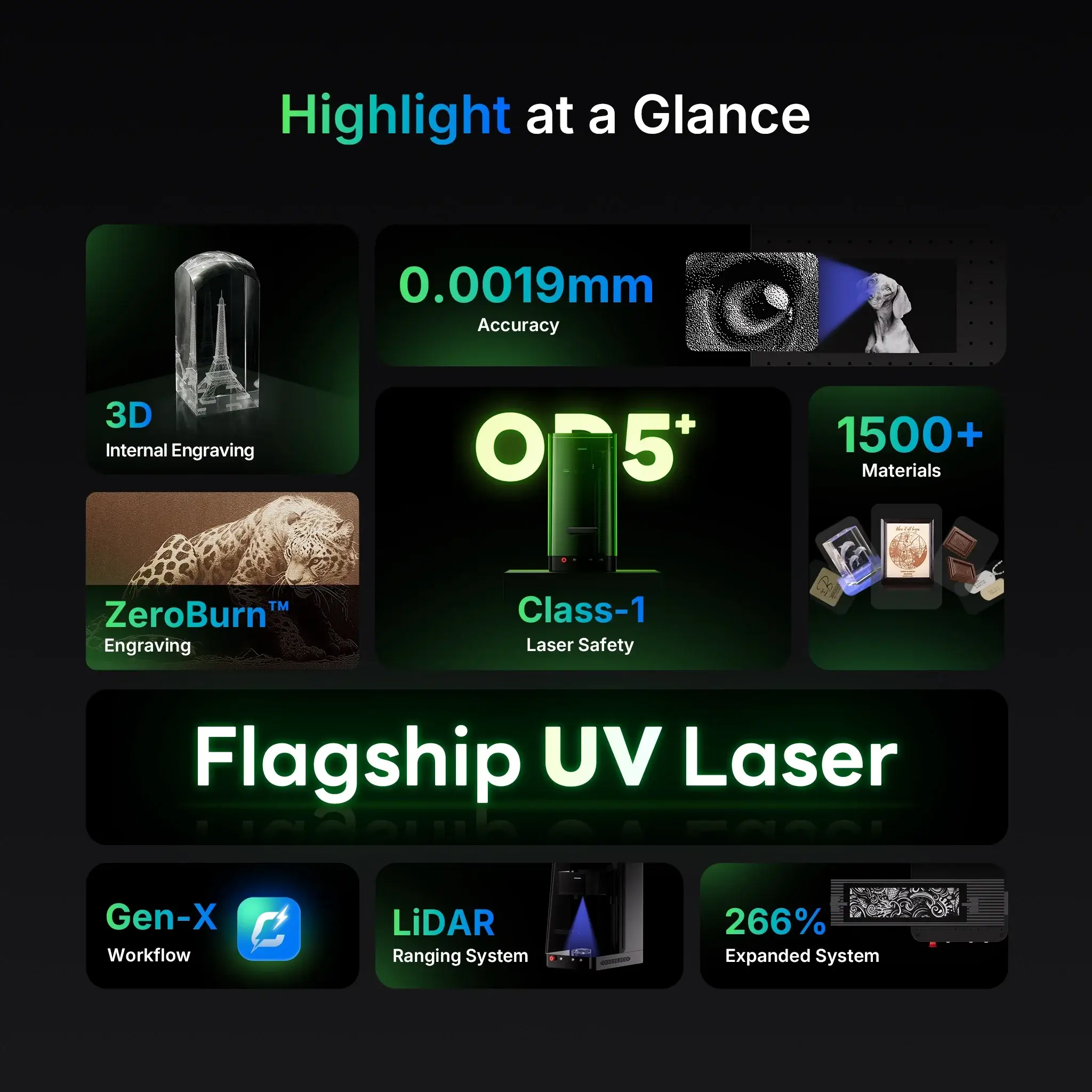The ComMarker Omni X UV Laser Engraver is a powerful machine for glass, crystal, plastic, and metal engraving. But like any advanced tool, users sometimes run into challenges — especially when experimenting with 3D engraving or accessories like the rotary axis.
This guide collects the most frequently asked questions (FAQ) and practical fixes, so you can spend less time troubleshooting and more time creating.
Autofocus Sensor Issues
Problem: When engraving taller objects, the sensor may not detect the correct height, and auto-focus won’t work.
Solution:
-
The effective sensing distance is 120–280 mm.
-
If this isn’t enough, loosen and slide the auto-focus sensor height adjuster upwards, then retighten.
-
Recalibrate the focal length using Continuous Processing:
-
Place a flat glass or metal sheet on the workbench.
-
Preview your design in the software and confirm positioning.
-
Enable Continuous Processing and start engraving.
-
While engraving, manually adjust the Z-axis up/down using the control panel.
-
Stop adjusting once laser intensity increases (you’ll hear a sizzling sound).
-
Save the new height under Device Setting → Field → Acquire Height Value.
-
🔑 Tip: Every time you move the auto-focus sensor, recalibrate the focal length with this method.
3D Internal Engraving
Q: Can I increase the speed of 3D crystal engraving?
Yes. Reduce dwell time and lower the pulse width to speed things up.
Q: Why do my 3D engravings look blurry?
Lower dwell time and increase pulse width for sharper, clearer results.
Q: Why is my Z-axis detail sharp, but X and Y look fuzzy?
Switch to a 70 × 70 mm lens, then lower dwell time and increase pulse width to balance clarity across all axes.
Q: My 3D engraving looks incomplete. What can I do?
Lower the pulse width — this helps complete the inner patterns.
Lens & Focusing Problems
Problem: After replacing the field lens, focusing fails.
Solution:
-
Each lens has a different focal length.
-
In the software, go to Device Setting → Other and enable “Use B-field lens.”
-
Refocus with the new lens.
Rotary & Slide Extension
Problem: When using the slide extension or rotary, the software says the safety door is open.
Solution:
-
Disable the safety door temporarily: Device Setting → Laser Tools → Safety Door → Disable.
Focus Calibration Errors
Problem: Clicking “Focus” shows it’s complete, but the actual engraving isn’t sharp.
Solution:
-
Ensure the software is properly connected to the machine.
-
A disconnected state can cause incorrect autofocus feedback.
Device Settings & Password
Q: Can I change parameters in “Device Setting”?
Not usually — these values are pre-configured for the Omni X UV Laser Engraver.
Q: What’s the password if I need access?
The default password is 123456.
Most issues with the Omni X UV Laser Engraver come down to focal length calibration, 3D engraving parameters, or accessory setup. With small adjustments like lowering pulse width or adjusting dwell time, you can dramatically improve engraving quality and speed.
If you continue to face problems, it’s always best to contact ComMarker’s official support team, as firmware and hardware updates are released regularly to improve performance.