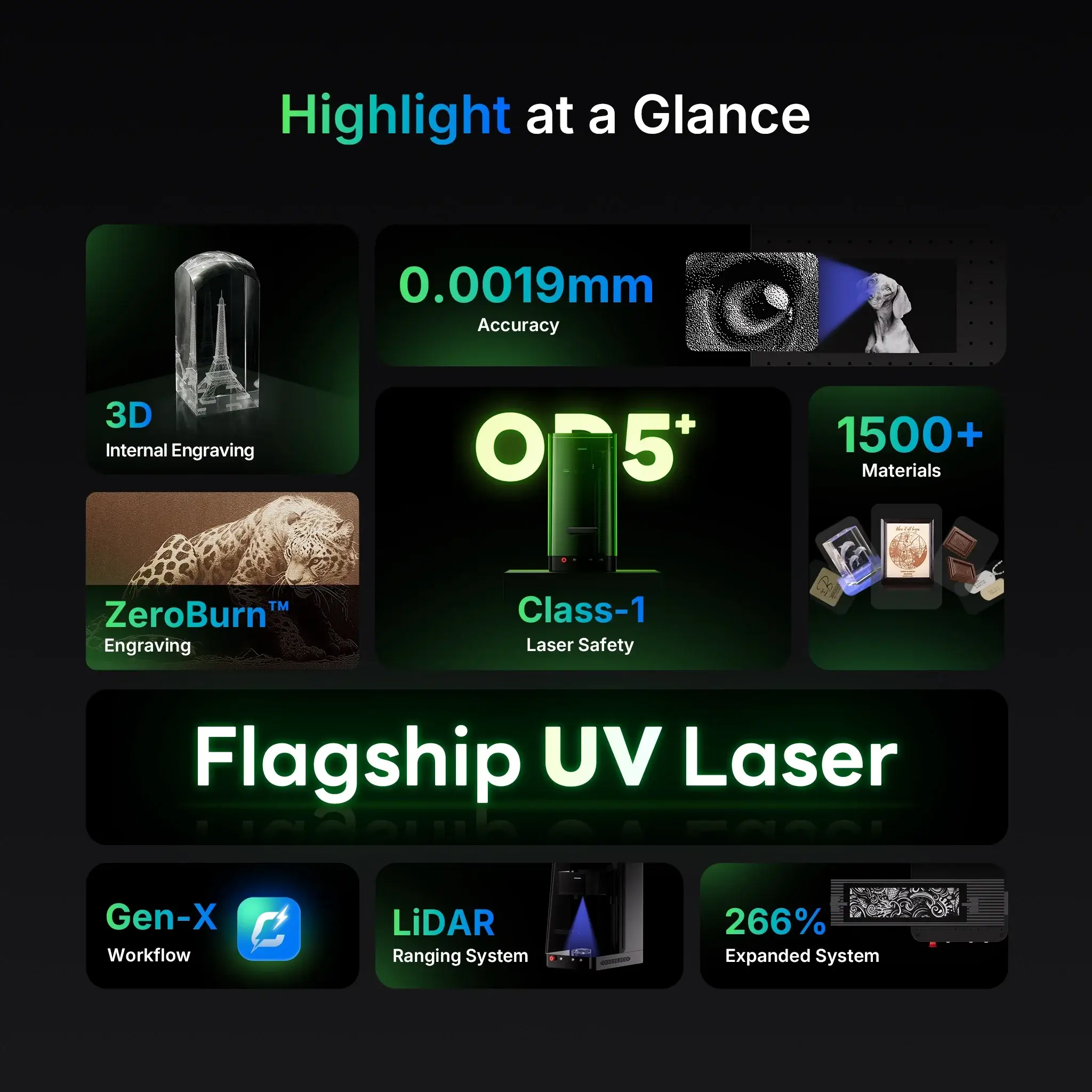Getting the best engraving results starts with mastering your material settings. Whether you’re working with glass, plastic, metal, or coated surfaces, the ComMarker Omni X UV Laser Engraver gives you precise control through adjustable frequency, speed, and power.
This article breaks down how to set up your Omni X for different materials based on the official material parameter recommendations—helping you engrave smarter, not harder.
1. Why Material Settings Matter
Each material reacts differently to UV laser energy.
For example:
-
Plastic and coated surfaces may need lower power and higher frequency for clean marks without melting.
-
Metal or ceramics require higher energy and slower speed to achieve deep, durable results.
Incorrect settings can lead to burnt edges, uneven marks, or poor contrast. That’s why ComMarker provides optimized parameters for the 70mm and 150mm lenses of the Omni X UV laser.
2. Recommended Settings for the 70mm Field Lens
The 70mm lens is perfect for precision engraving and fine details on smaller surfaces.
Here’s a general guide based on the Omni X 5W UV laser parameters:
| Material | Power (%) | Speed (mm/s) | Frequency (kHz) | Line Interval (mm) | Notes |
|---|---|---|---|---|---|
| ABS Plastic | 40 | 100 | 30 | 0.02 | Crisp black marking without deformation |
| Glass | 60 | 80 | 25 | 0.02 | Use light fills for clarity |
| Ceramic | 55 | 120 | 20 | 0.03 | Smooth and frosty finish |
| Aluminum Oxide | 65 | 70 | 25 | 0.02 | Great contrast |
| Stainless Steel | 70 | 60 | 25 | 0.02 | Fine dark marking |
| Coated Metal | 45 | 100 | 35 | 0.02 | Prevent over-burning |
💡 Pro Tip: For high-gloss or reflective materials, use the “cross-hatch fill” in your design software to ensure even coverage.
3. Recommended Settings for the 150mm Field Lens
The 150mm lens provides a larger work area, ideal for bigger engravings or batch production. However, since the laser energy is spread over a larger area, you may need slightly higher power or slower speed.
| Material | Power (%) | Speed (mm/s) | Frequency (kHz) | Line Interval (mm) | Notes |
|---|---|---|---|---|---|
| Plastic (White/Black) | 50 | 120 | 30 | 0.03 | Balanced clarity |
| Acrylic | 60 | 100 | 25 | 0.03 | Avoid deep burns |
| Stainless Steel | 75 | 80 | 25 | 0.02 | Rich dark effect |
| Anodized Aluminum | 50 | 150 | 35 | 0.03 | Clean surface contrast |
| Glass | 70 | 90 | 20 | 0.03 | Light passes recommended |
💡 Pro Tip: For transparent materials like acrylic or glass, applying a thin layer of masking tape can help diffuse the beam and improve clarity.
4. How to Adjust Parameters in ComMarker Design Room
Once you open ComMarker Design Room (the official Omni software), you can modify:
-
Power (%) – Controls the energy intensity of the laser.
-
Speed (mm/s) – Dictates how fast the laser moves.
-
Frequency (kHz) – Determines how often the laser pulses.
-
Line Interval – Defines how dense the engraving lines are.
These four variables work together—fine-tuning them gives you precise control over engraving depth, sharpness, and color tone.
5. Testing and Calibration Tips
Before engraving on your final product:
-
Run a small test pattern on the same material.
-
Adjust the focus height using the auto-focus or manual Z-axis controls.
-
Observe the result—if it’s too light, increase power or reduce speed slightly.
-
For fine text, prioritize higher frequency and lower power.
6. Common Engraving Issues and Fixes
| Issue | Possible Cause | Solution |
|---|---|---|
| Engraving too light | Low power or too fast speed | Increase power or reduce speed |
| Burn marks | Power too high | Lower power or raise frequency |
| Uneven engraving | Surface not leveled | Recalibrate Z-axis focus |
| Poor contrast | Wrong frequency | Adjust between 20–35 kHz for best tone |
| Fuzzy edges | Line interval too wide | Use 0.02–0.03mm spacing |
Experiment, Record, and Master
The ComMarker Omni X UV Laser Engraver offers incredible versatility—but the real magic happens when you dial in your settings. With the right combination of power, speed, frequency, and line spacing, you can bring any design to life with precision and style.
Keep experimenting and note down your successful combinations—you’ll soon have your own personalized material database!