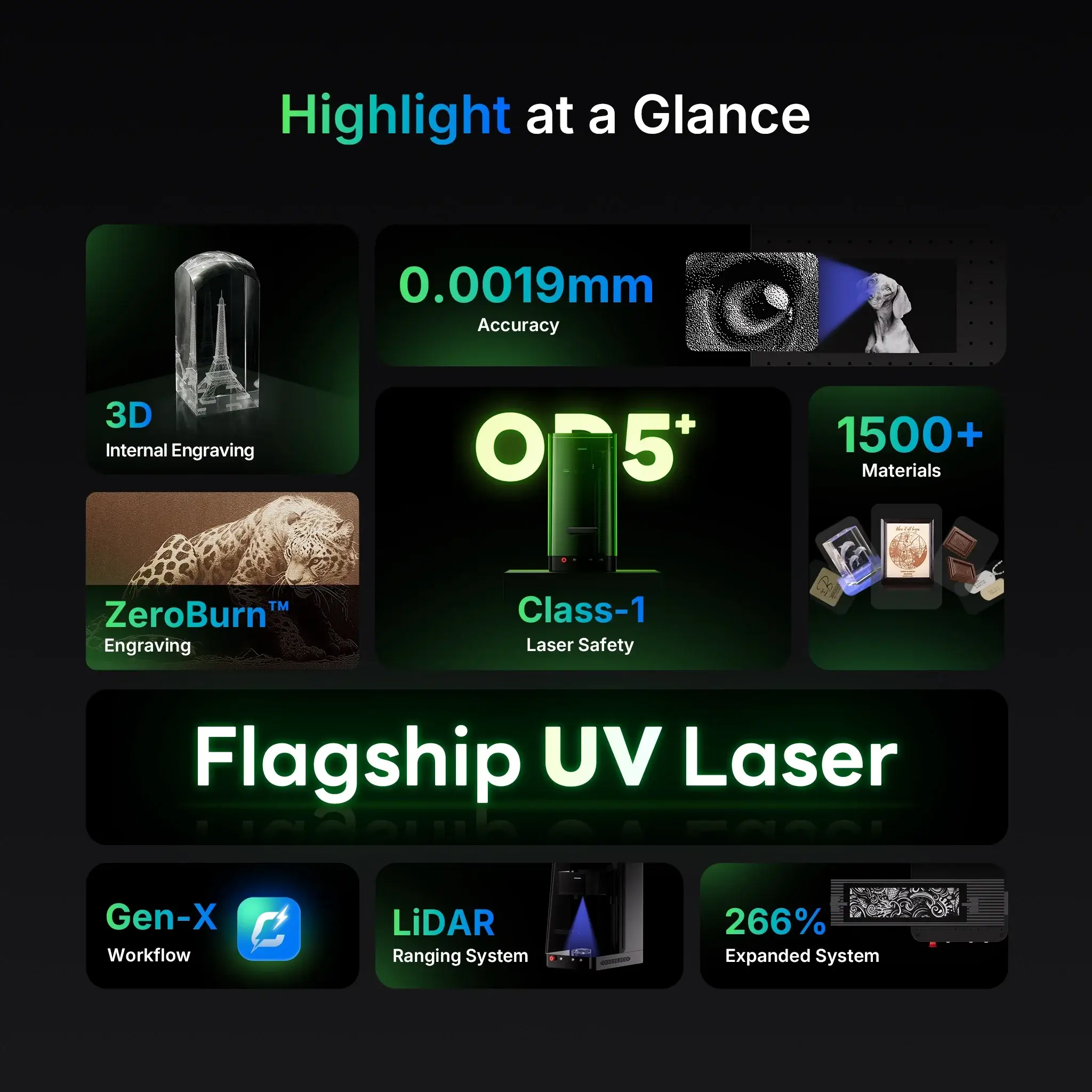Photo engraving is one of the most rewarding things you can do with your laser engraver. Turning a favorite picture into a permanent, detailed piece on metal, glass, or acrylic isn’t just a project — it’s a keepsake.
In this guide, we’ll walk through how to engrave photos using ComMarker Studio, helping you get sharp, high-contrast results on any material.
Whether you’re a beginner or just setting up your ComMarker Omni X or Omni XE, follow these simple steps to master photo engraving.
Step 1: Prepare Your Setup
Before starting any engraving project, make sure your laser engraver and software are ready.
Checklist before engraving:
-
Install ComMarker Studio on your computer.
-
Connect the engraver using the data cable.
-
Remove the lens cap.
-
Turn on the laser machine.
-
Place and secure your engraving material on the work platform.
Pro Tip:
If you’re engraving on a transparent material like glass or clear acrylic, place a sheet of white paper underneath.
This ensures your red alignment dot is visible and your focus will be accurate.
Step 2: Set the Focus
Proper focus is everything in photo engraving. Without it, your image can look blurry or faint.
-
Click the Focus button in the bottom-right corner of ComMarker Studio to start autofocus.
-
If the focus seems off, use the Up or Down buttons to manually adjust, then click Focus again.
-
Check that the red alignment dot lands exactly on the surface of your material.
Once your focus is sharp, you’re ready to load your photo.
Step 3: Import and Prepare Your Photo
-
Click Import Image in ComMarker Studio.
-
Confirm that your lens selection matches the installed lens (e.g., 70mm or 150mm).
-
Adjust the image size to fit your engraving area.
Next, click Preview to project a non-engraving outline of your image onto the material.
This helps you visualize where your engraving will land before you start.
Move or resize your image until you’re happy with the placement.
Then, click Stop Preview to lock in the position.
Step 4: Adjust Image Settings
For photo engraving, the key to a realistic result lies in image contrast and engraving parameters.
-
Negative the Image – Click the “Negative” option in ComMarker Studio.
-
This inverts light and dark areas to ensure that dark parts of your photo appear engraved and bright parts remain untouched.
-
-
Fine-tune your engraving settings — including:
-
Speed: Controls how fast the laser moves. Slower speeds create darker, deeper images.
-
Frequency: Affects how dense your laser pulses are — higher frequency means smoother shading.
-
Power: Adjust based on your material. Start with a test piece before final engraving.
-
Pro Tip:
Use ComMarker’s Material Library as a reference for your chosen material (metal, glass, acrylic, or stone). It provides reliable starting values for speed, power, and frequency.
Step 5: Preview and Start Engraving
Once your preview and settings look perfect:
-
Double-check your material position and focus.
-
Close the safety door of your laser engraver.
-
Click Start in the software to begin engraving.
The machine will automatically process your image line by line — translating every pixel into a tiny laser pulse.
When it’s done, open the safety door and carefully remove your engraved piece.
Step 6: Review and Refine
Hold your engraved photo under light to inspect the result.
You should see crisp details, realistic shading, and clean edges.
If parts look too light:
-
Increase power or reduce speed slightly.
If parts look burned or too dark:
-
Reduce power or increase speed.
After a few trials, you’ll quickly find your perfect settings for each material.
Step 7: Troubleshooting & Support
If your image doesn’t engrave as expected or your machine shows connection or focusing issues, don’t worry — it’s usually easy to fix.
Contact Support: [email protected]
Or visit the ComMarker Support Center for:
-
FAQ guides
-
Material settings
-
Software downloads
-
After-sale help
Photo engraving with a laser engraver is where technology meets artistry.
With ComMarker Studio and the Omni Series UV Laser Engravers, you can turn ordinary images into permanent masterpieces — whether it’s a family portrait, a wedding photo, or your pet’s picture on stainless steel.
Once you master the setup and image preparation, you’ll find that the possibilities are endless — from gifts and memorial keepsakes to professional engraving projects.
So go ahead — load your favorite photo, fine-tune your settings, and let your laser engraver bring your memories to life in detail you can touch.